Setting up profile
Partner Profile
Public Profile
Campaigns
Reporting
Billings
Setting up the profile
After creating an account you will be having two partner profiles that must be filled
- Partner Profile
- Public Profile
Partner Profile
There are 4 sections in the partner profile:
- General Info
- Sales Info
- Customers & Locale
- Available Services
The Available services will be filled by your partnership manager
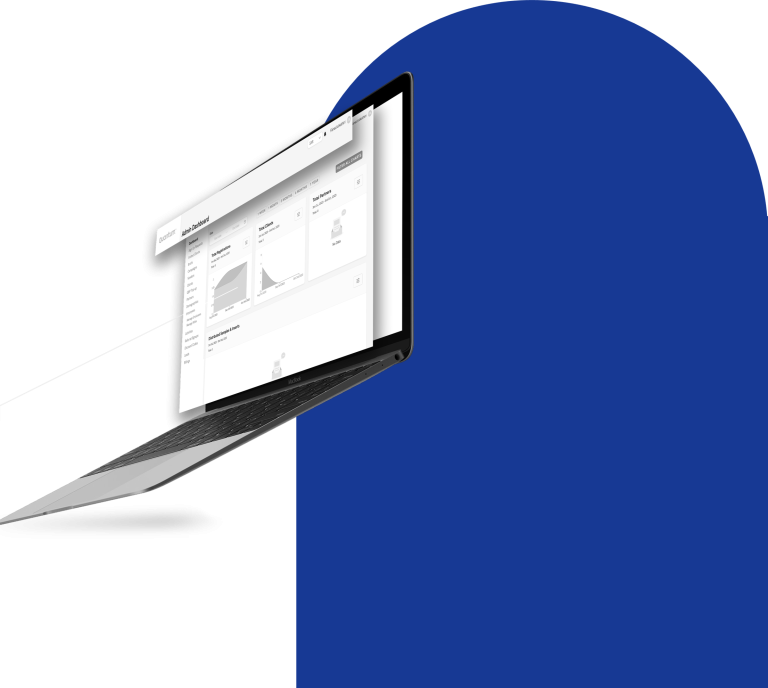
After signing in, click on Partner Profile to start editing.
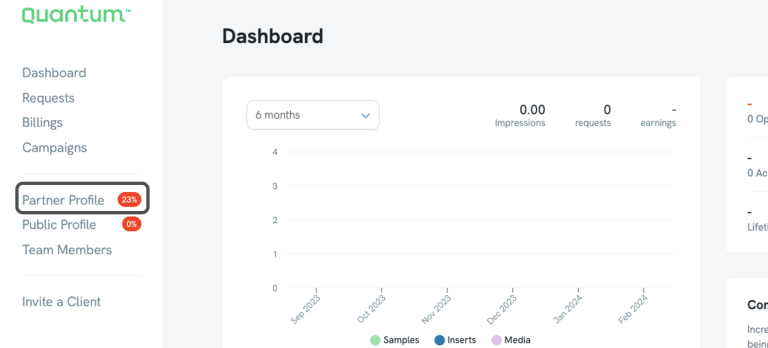
Fill out the 4 sections:
1. General
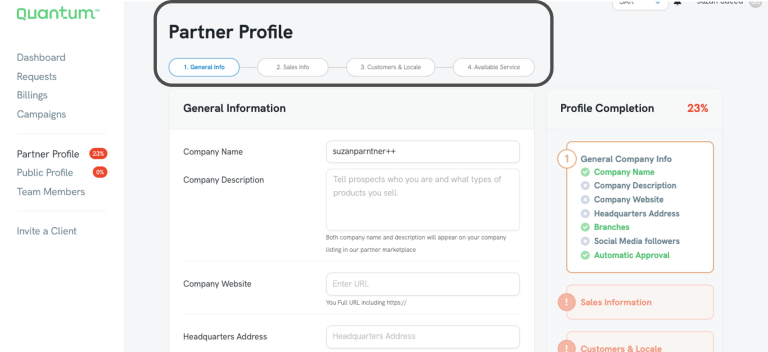
2. Sales Info
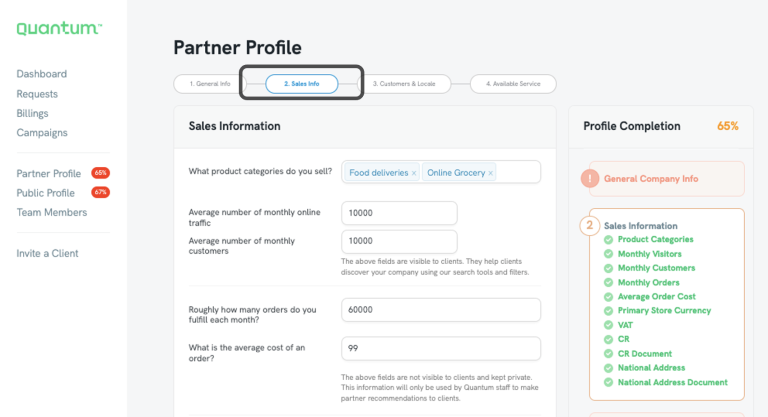
3. Customer & Locale details
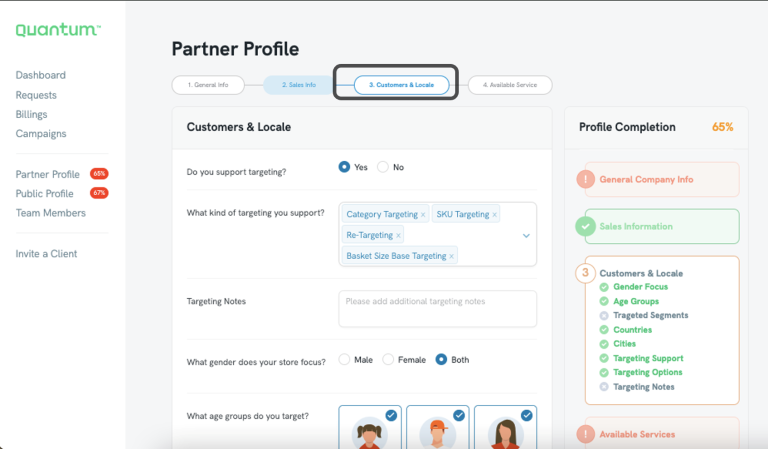
4. Available services
All the details of the available services must be added.
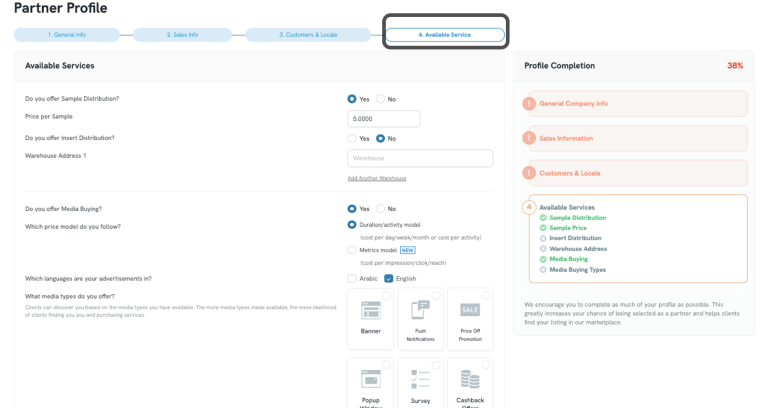
Public Profile
The public profile is the profile that will be showing in Quantum Marketplace to Quantum Clients.
You can access your public profile and edit it by clicking “Public Profile”
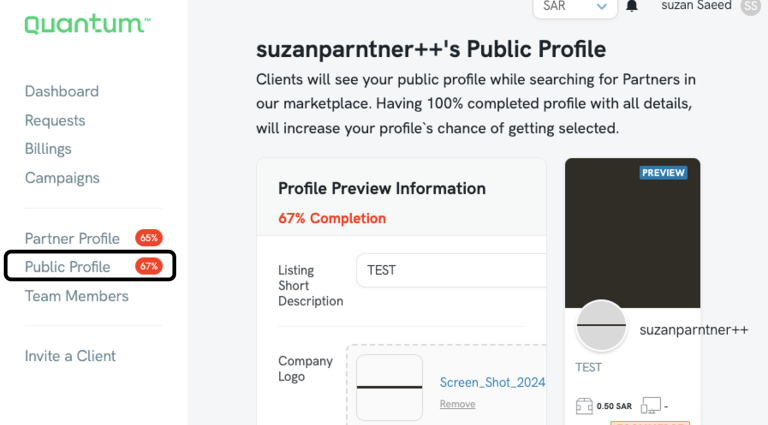
You can review your Public Profile by clicking “Preview market listing”
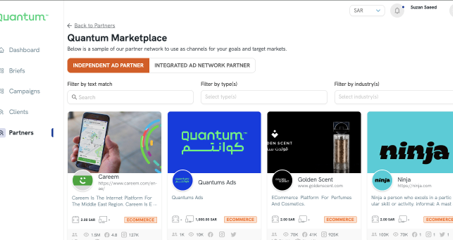
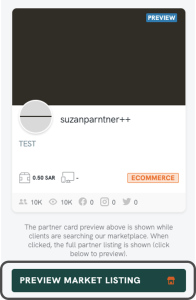
Campaigns
You have 3 days to review the brief and accept or reject the campaign
To accept the campaign, you must read the terms and conditions then submit the response.
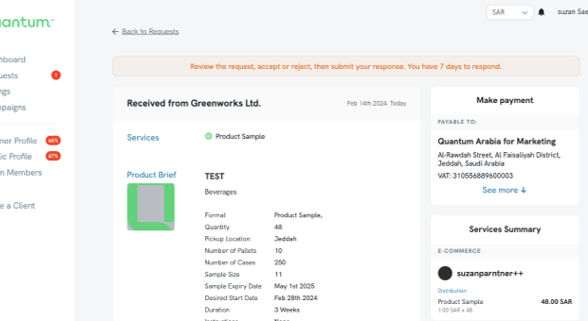
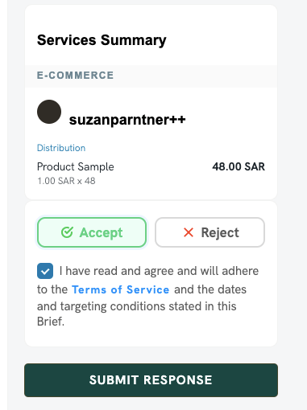
Once you accept the campaign , a PO will be issued and you will receive the notification email
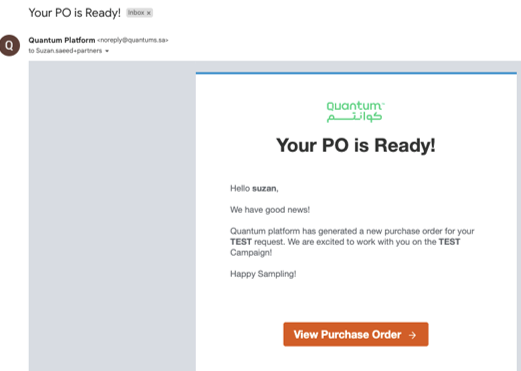
Click on billings to view the PO
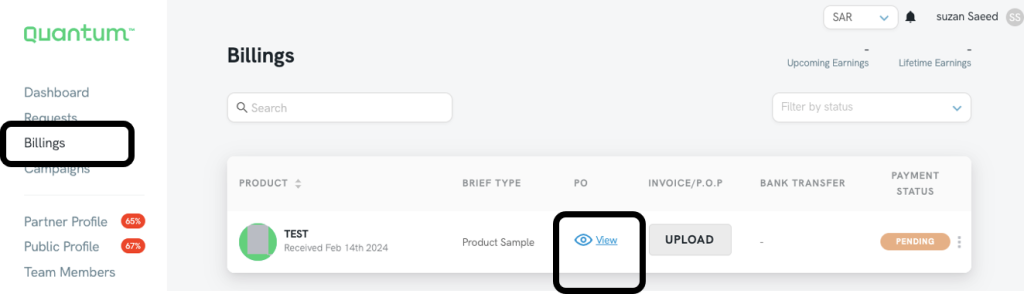
Reporting
- Distributed quantities -Weekly
- Samples distribution pictures -Weekly
- Packer/Customer Receipt showing the free sample as an item -Weekly
- Conversion Data ( SKU performance report ) -End of the campaign
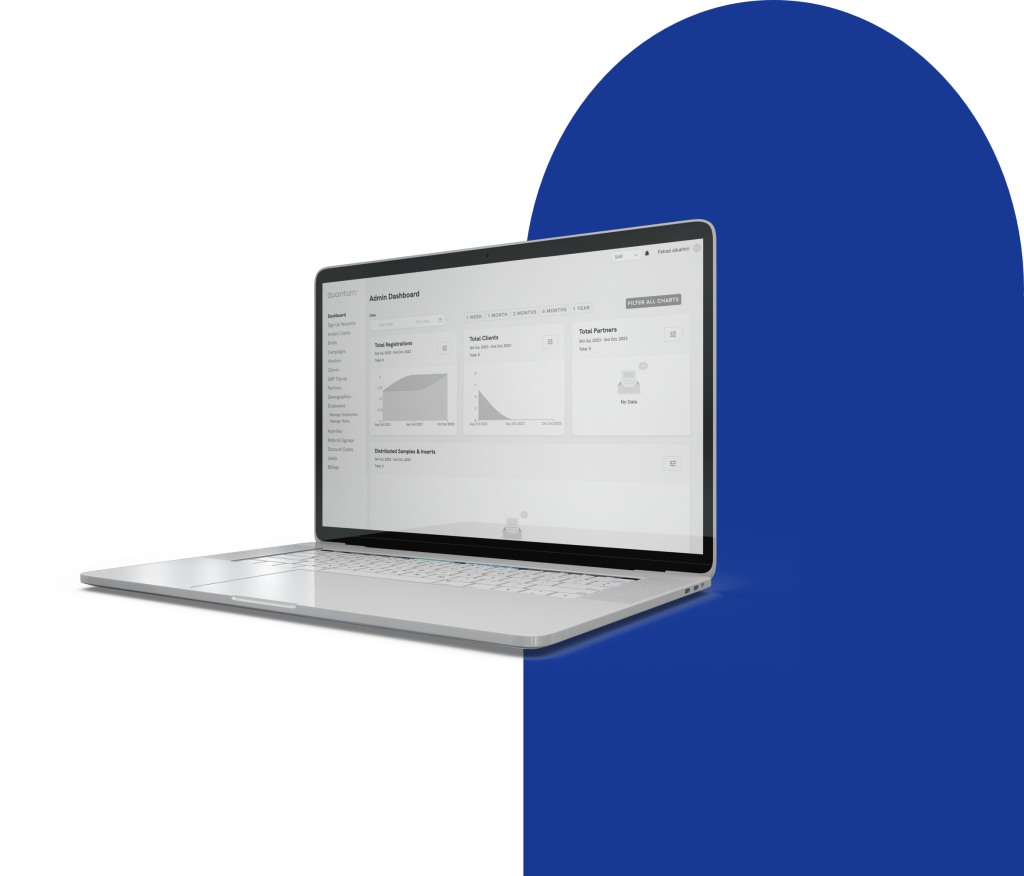
To fill the weekly reports use Google sheets.
Your partnership manager will share the google sheets link with you
To upload your POP
Packer Invoice
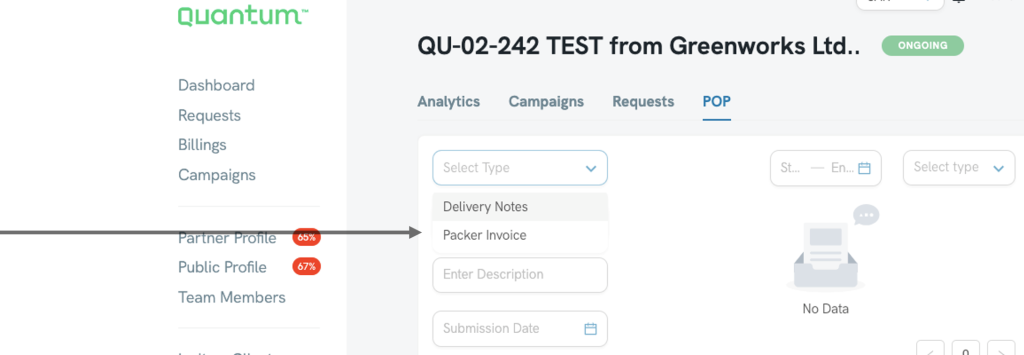
Billings
The final step in the campaigns process is the billing.
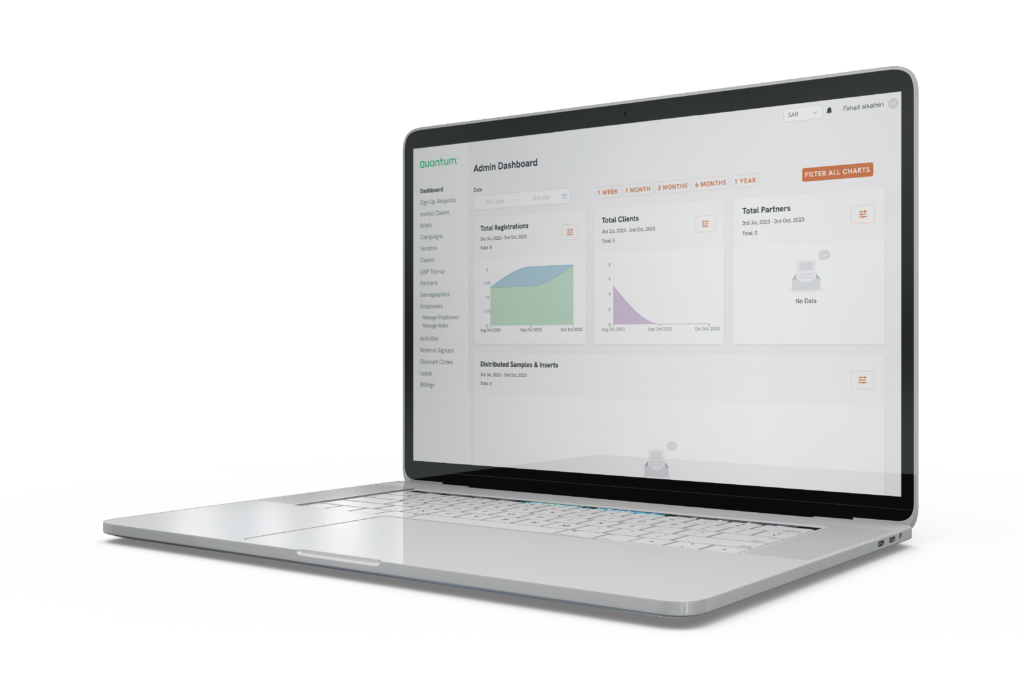
Click on billing and upload the issued invoice from you end along with the POP
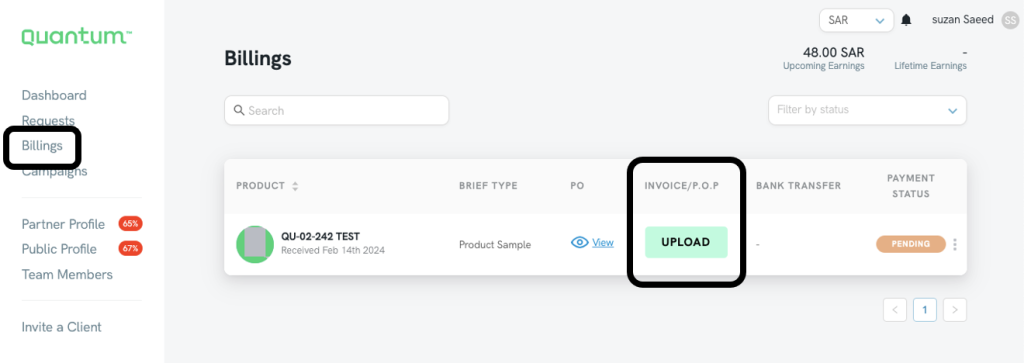
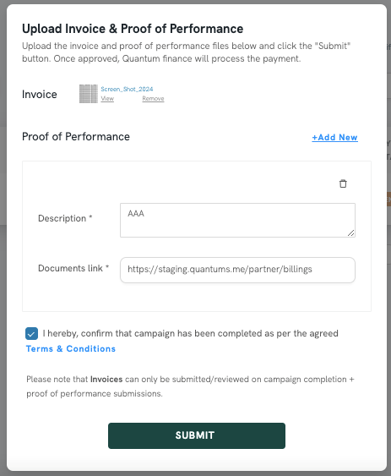
- POP will be reviewed and approved by Quantum
- POP approved by Quantum, awaiting payment
- You’ll receive a notification email once the payment is done


